How to Root Your LG WebOS TV: Step-by-Step Guide for Browser and USB Methods
Introduction:
Rooting your LG WebOS TV can unlock additional functionality like allowing you to install custom apps, remove bloatware, and even access deeper system-level functionalities. However, rooting a TV isn’t as straightforward as rooting an Android phone. If you’re eager to take full control of your WebOS TV, this guide will walk you through two proven methods of rooting: using the browser exploit and using a USB flash drive. Both methods have their pros and cons, but whichever route you choose, make sure to proceed carefully as there are risks involved. In this post, we’ll provide a detailed, step-by-step guide for both methods and outline the benefits and risks of rooting your LG WebOS TV. If you are unsure whether the additional features that are available after rooting are for you. You can checkout the homebrew channel repository for the available apps and decide then. Yo can find the repository here.
Method 1: Rooting via Browser Exploit (RootMyTV)
Prerequisites:
- Check the dedicated website if your it’s possible to root your TV here
- Access to the TV’s web browser
- Internet connection
- If you need to find your TV’s model number there is instruction on how to do that on the LG Support page
Step-by-Step Guide:
- Check Your WebOS Version:
- Go to your TV settings and find the system information e.g. Settings > Support > TV Information > webOS TV version. Make sure your TV runs WebOS 5.10 or lower. Newer versions may have patched the vulnerability.
- Visit the RootMyTV Exploit Page:
- Open the browser on your LG TV and navigate to the RootMyTV page.
- Trigger the Root Process:
- On the website, you’ll find a button labeled “Root My TV.” Simply click it or press 5 on the TV remote, and the exploit will automatically trigger the rooting process. You can refer to the detailed instructions here if needed.
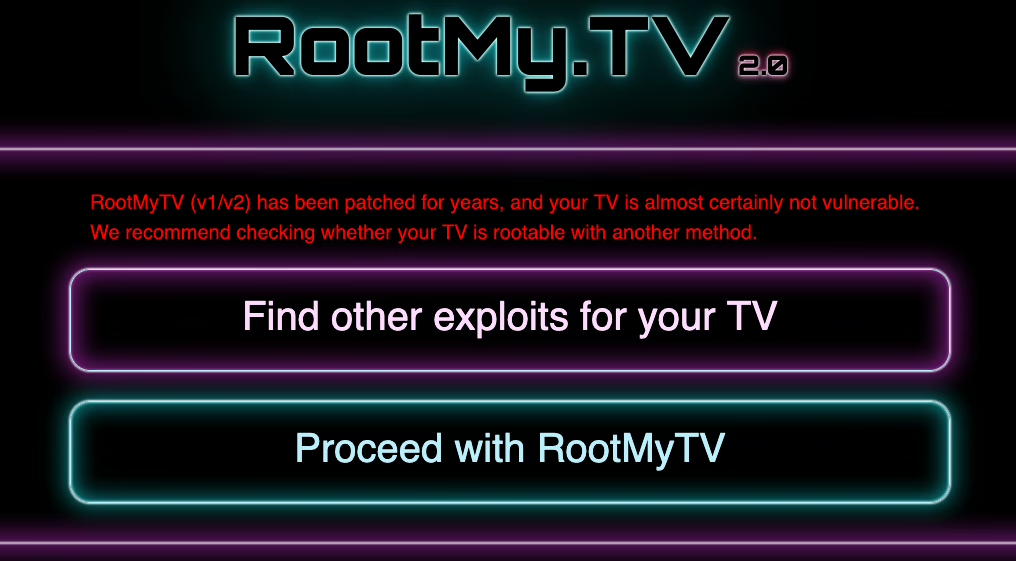
- Wait for the Exploit to Finish:
- The rooting process may take a few minutes. During this time, your TV may restart or show a black screen, but this is normal. Do not interrupt the process.
- Install Homebrew Apps:
- Once rooted, you can install homebrew apps via the WebOS Homebrew Channel. You may now access apps not available in the standard LG App Store.

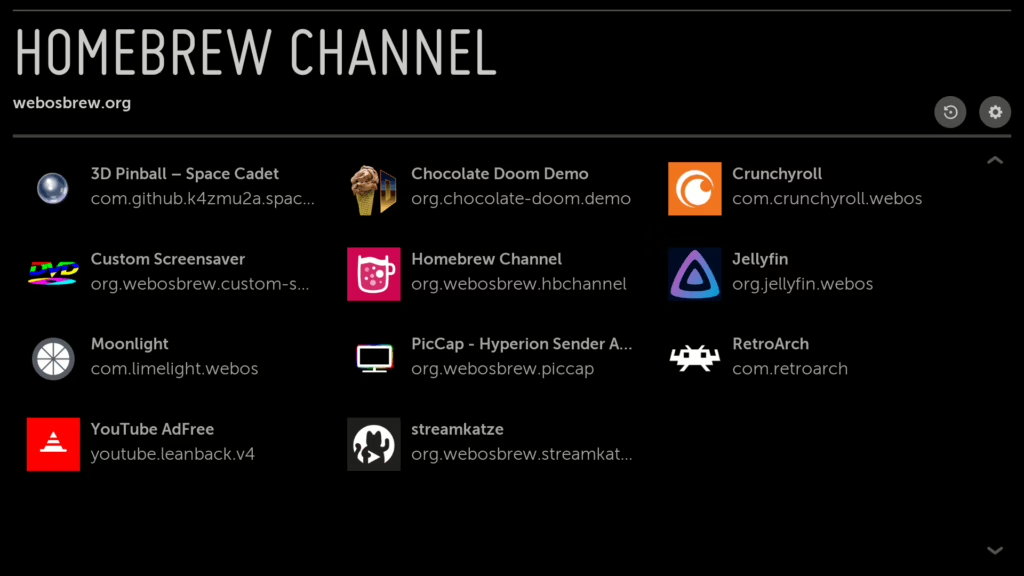
Method 2: Rooting via USB Flash Drive (DejaVu Vulnerability AutoRoot)
Prerequisites:
- USB flash drive
- LG WebOS TV (works on several versions, check the GitHub page for compatibility)
- The autoroot payload, available here
Step-by-Step Guide:
- Prepare the USB Flash Drive:
- Download the autoroot payload from the releases page.
- Extract the downloaded file and copy the contents to a USB flash drive formatted as FAT32.
- Check Your TV’s Firmware Version:
- As with the browser method, ensure your TV runs a compatible firmware version. You can find this in the TV’s system settings under “About This TV.”
- Optional (Recommended):
I suggest performing a factory reset on the TV since I have noticed sometimes there are issues with attempting to perform this root exploit. This is detailed in the LG Wiki page. - Insert the USB Flash Drive:
- Plug the USB flash drive into one of the USB ports on your TV.
- Execute the Exploit:
- Once the USB is plugged in, the exploit will automatically run. You may see your TV reboot or display messages confirming the rooting process has started.
- If it does not automatically start refer to the steps outlined here to execute it.
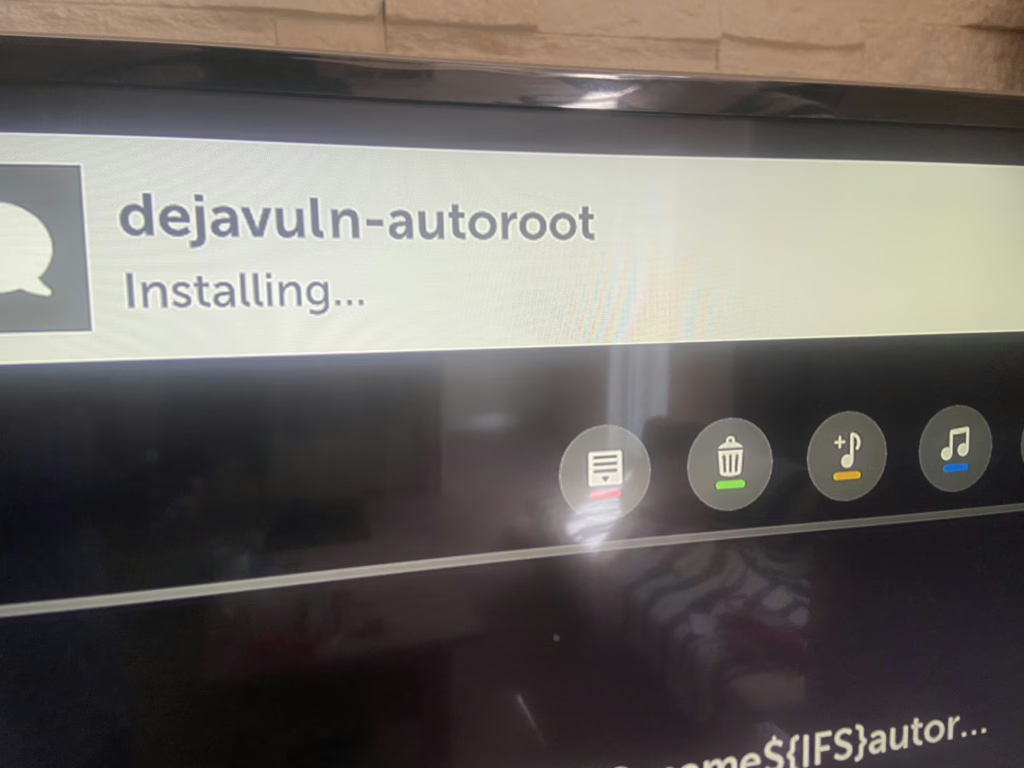
- Complete the Root Process:
- The process should only take a few minutes. Your TV will reboot once or twice during this time. Afterward, your TV will be rooted, you should have access to the homebrew channel and it’s apps.

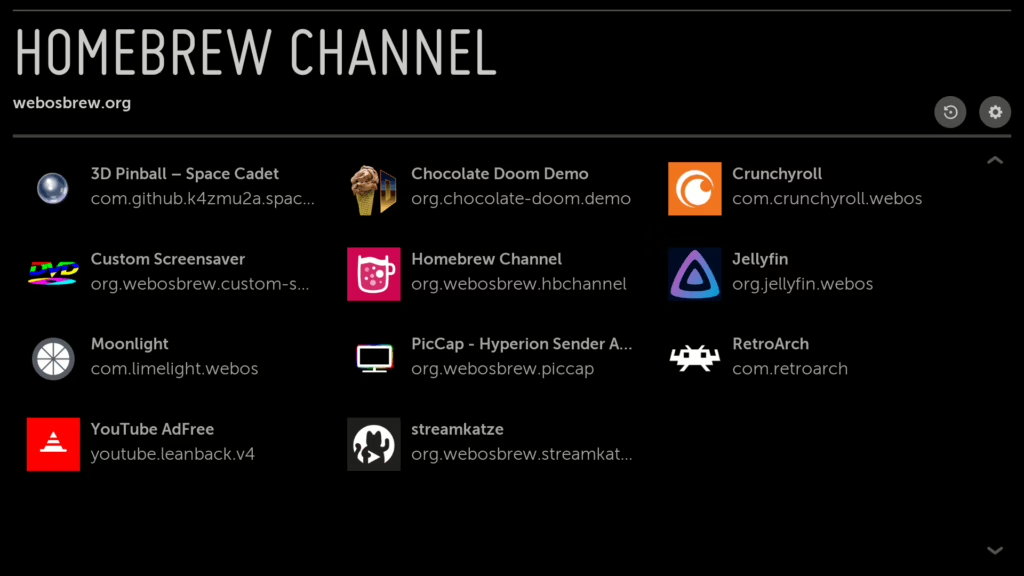
Rooting Setup and Additional Tips
- Backup Your TV Settings:
- Before proceeding with either method, it’s a good idea to back up any important settings or information like noting down any picture settings or any features you enabled. Since if you will need to do a factory reset, you will most likely lose any custom settings you had.
- Use a Reliable Internet Connection:
- Especially for the browser exploit, having a stable internet connection is crucial. Interruption during the rooting process while unlikely, but a spotty Wi-Fi connection may cause issues.
- Proceed with Caution:
- Understand that rooting your TV may lead to unforeseen complications. Be sure to research your specific TV model and firmware version to ensure compatibility with these rooting methods.
Conclusion: What Can Rooting Your LG WebOS TV Unlock?
Rooting your LG WebOS TV opens up new possibilities, from installing homebrew apps and gaining more control over your device’s features. Some of the benefits include:
- Homebrew Apps: Access third-party applications not available in the LG App Store.
- Customization: Tweak system settings, or customize your TV interface.
- Advanced Features: Add functionalities like ad-blocking, file explorers, or streaming tweaks that improve the overall experience.
As a recommendation I suggest to enable the block system updates feature to prevent any software updates from patching your TV.
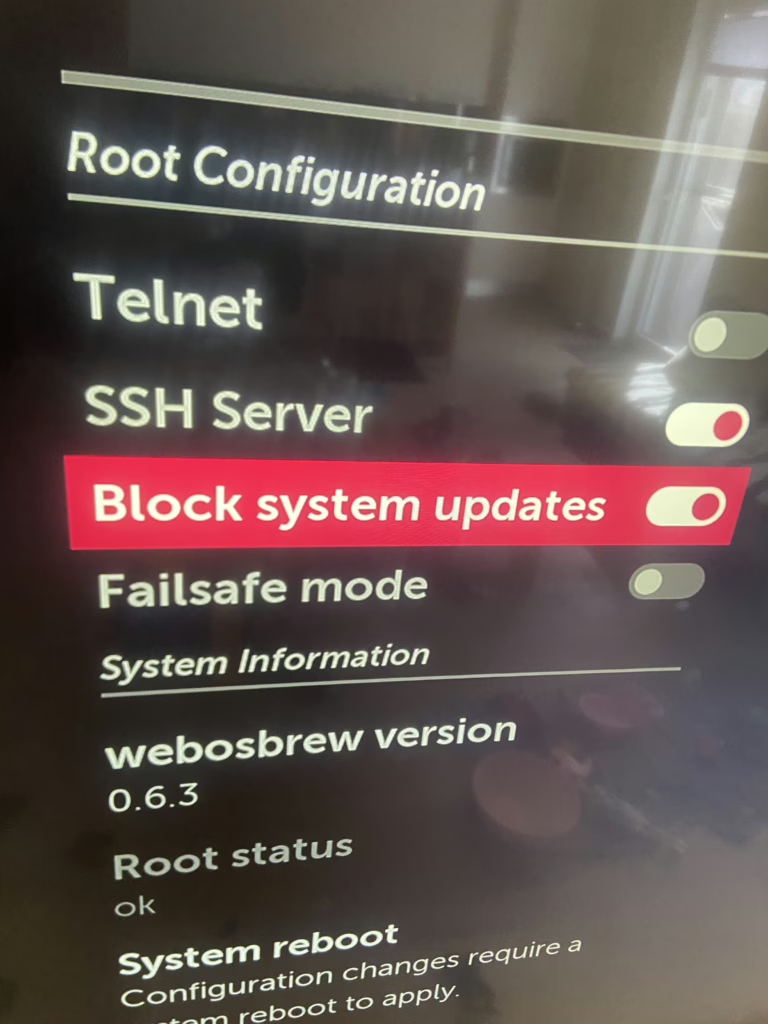
However, with these advantages come risks. Rooting your TV can void your warranty, prevent future updates, and potentially damage your device if done incorrectly. It’s important to weigh the pros and cons before proceeding with the rooting process.
If you’re tech-savvy and willing to take the risks, rooting your LG WebOS TV could significantly enhance your home entertainment system by granting you additional control over the software.
By following either the browser or USB method detailed in this post, you can successfully root your LG WebOS TV. Also for any questions or additional information like news and exploits I recommend joining the OpenLGTV discord server.
As always I hope this has helped you out.




Recent Comments